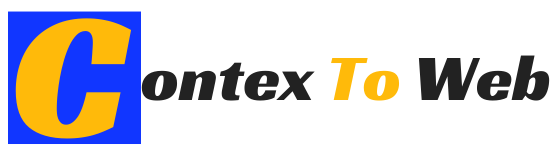In this article, we discuss about how to improve the volume of your laptop.
If you own a computer or laptop, it may be that when you play music, video with sound, or simply audio files, you may notice that the audio is not loud enough to favorably enjoy the audio coming out of the speakers. And it is that, who has not happened to him that when he decides to watch a movie through your computer or laptop, the audio of it is not heard loud enough to know what happens in it?
This low volume level on your PC or laptop can be caused by two problems: Hardware Problems or Software Problems .
The first of them can be quite complicated to solve, especially in the case of laptops since we will not be able to replace them with new ones with greater power. However, on desktop computers, it is much easier to troubleshoot since they are generally not integrated into the computer.
However, it is always possible to improve the volume of your PC or Laptop even if there are limitations with the power of the speakers. This is thanks to the software, which if not properly configured can be one of the problems that make the audio on your computer not loud enough to be heard properly.
That said, below we show you how to check if the audio configuration of our operating system is correct and, above all, how to improve the sound volume of our laptop or PC:
The first thing you will have to do is go to the Windows system tray located on the taskbar and the icon in the form of speakers and check if the sound level is as high as possible.
Once the volume is increased, click with the right mouse button and from the drop-down menu we must select the Sounds option . In the new window you should go to the Playback tab . Here the different audio devices that can be used to play audio will be shown; in this case you will have to select the speakers of your computer or laptop and click on the ” Properties ” button and in the new window you will have to go to the ” Improvements ” tab and here select the Equalizer option .
Line followed by going to the Control Panel of your Windows operating system to select the Hardware and Sound option . In this window you will be able to see a Sound section in which we will have to click on the Adjust Sound Volume option . Check that the volume of the entire Windows operating system is at maximum within the Volume Mixer window .
Check if, in addition to the Windows audio and volume controls, the manufacturer of your computer or laptop or the manufacturer of the sound card has included any type of additional software or audio driver. These programs or controls can work independently and therefore alter the volume of the final sound even though the Windows drivers display the highest possible volume. Another thing that you should check is if there is some kind of option or button to improve or increase the volume in said programs or drivers , since some usually incorporate it.
Another thing that you should take into account and although a priority it could be obvious is the verification and regulation of the volume of the software, program or reproduction tool. In general, these players have a volume controller which should be set to maximum to be able to enjoy a higher volume level .
Finally, and if you have not managed to improve the volume of your laptop or PC, it may be necessary to use a software in the form of a complement (Plugin). In our case, we recommend using the software: DFX Audio Enhancer . This software is compatible with most of the media players, so it will improve not only the volume, but also the audio quality.
This plugin is compatible with programs and services such as: Windows Media Player, iTunes, Youtube and many more. You should also know that this software is compatible with the most recent versions of Windows: Windows 7, Windows 8 and Windows 8.1.