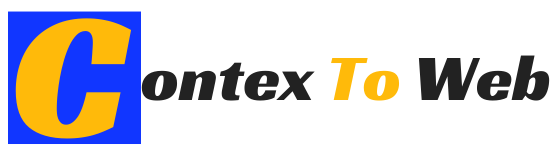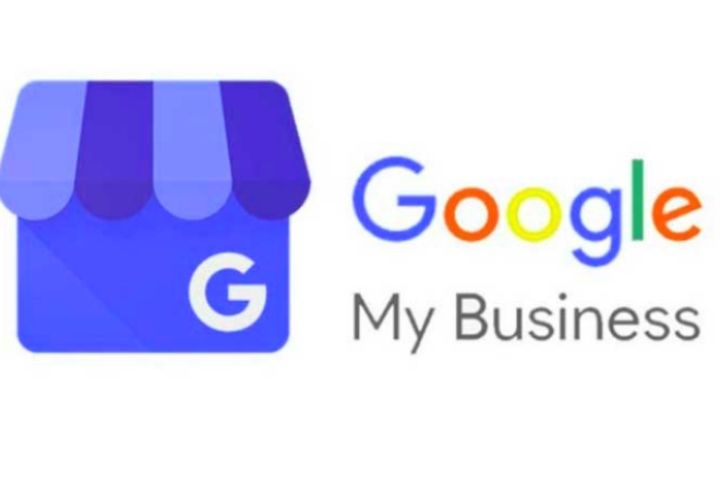In this article, we’re going to discuss about Google My Business.
As always, I want to start from the basics; What is it, and what is this tool for?
Google My business is a Geo positioning Social Network, which means that, like other social networks, it helps us to maintain contact with the client, publish, etc. But its strong point is to locate your company in a point on the map with the help of Maps.
Now, even if a business has a file created, it does not mean that it will appear in all searches. Google My Business works in a similar way to web pages and SEO. Google takes into account the relevance of your company compared to what the client has searched for , the importance of your company compared to your competition , and most importantly, distance.
Being a geolocation social network, My business will always show the results in a radius around our location unless we specify otherwise.
As I mentioned before, apart from the geolocation and visibility that My Business gives to businesses, it also has many other functions that can be very useful, such as reviews. We go to see step by step the creation of the file to start using them.
Table of Contents
How To Create Your Company File.
To start, go to the my business website , and log in with the google email that you are going to use to manage your business. When you do, you will find yourself in front of this page.
On this page you can put the name of your company, and, if there is already a file for it, claim its property. I highly recommend that you check this out before proceeding, because I have come to see many companies with multiple tokens created competing against themselves.
As you can see, in this case, google will show you a small part of the email that currently manages your file in My Business, therefore, when requesting access you must accept it from that same email, or simply log in with it to manage it.
Assuming you don’t have this problem, we then proceed to creating a new file, step by step.
Step 1: Write The Name Of Your Company.
We return to the previous screen, when writing the name of your company, the first option will always be “Create a company with this name”.
Step 2: The Category.
Write the activity of your company and search among the different categories which is the one that best describes it. Google itself will tell you that this can be changed later, as well as adding more categories to further define the business.
Step 3: Location.
Next, Google will ask you if you want to add a location that customers can see and visit. In certain cases such as offices that do not serve the client, it would be chosen not to add location, but the vast majority of the cards should have it.
It is possible that after this step Google will suggest certain companies again that may coincide with the data you have given, review the options, and if none of them is your company, we select “None of these options” and move on.
Step 4: Geolocation.
After entering the address, you will have the opportunity to specify where exactly your business is located on the map. In my case, I have thrown a dart on a map of Seville and I have placed the marker where it has landed,.
On yours, be sure to zoom in and place the marker as focused on your business as possible. To move it you just have to click and drag it with the mouse to where you want.
Step 5: Service Area.
In the next step, My Business will ask you if you offer your services outside the location you have given, that is, if you make home deliveries, if you have a catering and work in different farms, if you have a facilities company, etc.
You can enter several locations to delimit the area properly, and you can enter postal codes, some neighborhoods, municipalities, etc. Take a few minutes so that the service area perfectly matches the one you have in your company.
Step 6: Contact Information.
You are now close to finishing the initial setup. Here you can enter the contact telephone number of your business, as well as your website. If you don’t have one, choose the second option.
I want to talk to you for a moment about the free google pages, as you can see, in this step they will give you an option to “get a free web page”, and it is true, if you choose it you will go on to configure a page that will contain the same information as your file of My Business.
It may be useful to share some information with your clients, but what I want to make clear to you is that this option is not, by any means, customizable or optimizable.
All pages created with this method will have “business.site” in the domain, and the options they give us to customize and add information to the page are limited to the point that all these pages look almost the same with different colors.