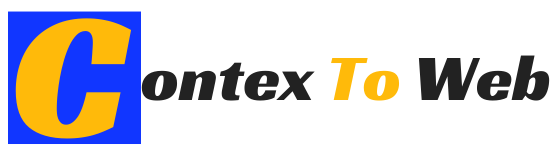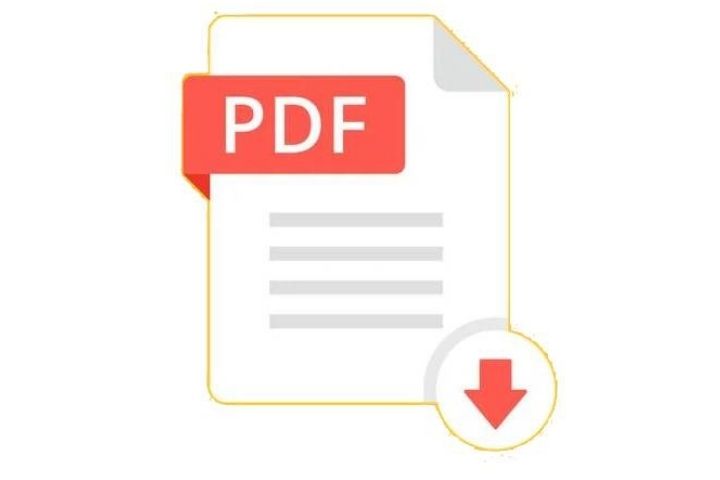There are some tips that we don’t know how to edit PDF that we discuss in this article.
- The original intrinsic property of a PDF file was that it could not be modified any further. This way, graphic designers could be sure that when PDFs were sent to the printer, no fonts or images would be lost and that no one accidentally made mistakes.
- The intention remains, but the possibilities of editing a PDF have increased.
Table of Contents
Edit PDF With Acrobat Pro DC
- With the current full version of Adobe Acrobat there are a lot of functions and possibilities to edit the contents of a PDF, that is, its texts and images. Clicking on the right side, in the Edit PDF category , all the editing options appear.
- When you click an image or text, Acrobat automatically recognizes the object’s type and toggles between tools for editing the image or text.
Edit Texts
- By marking the text, in addition to the font and its size, you can also change the alignment, line spacing, or character spacing; however, some of them can only be modified paragraph by paragraph.
- It is also possible to add bullets. However, keep in mind that, for example, when separating a word into syllables, hyphens are attached to the new line, so it is advisable to do some painstaking manual work to remove superfluous characters from the text.
- Commands for adding watermarks, headers, and footers to the PDF also appear at the top edge of the window.
Edit Text Frames
- The size and location of the text frame are simply modified with the size definition indicator or the move indicator , as appropriate, as in a layout program. It is not possible to only enter X and Y coordinates.
- As extensive as the functions are, the handling in text editing cannot be compared to the smooth and intuitive handling of common layout programs.
Image Edition
- Moving and scaling an image is similar to scaling and moving a text frame. But when scaling you must be careful not to alter the resolution of the image.
- If the image must be placed on another page of the PDF, the image cannot be moved, but it can be copied ( CTRL / CMD + C ) or cut ( CTRL / CMD + Z ) and pasted on the destination page ( CTRL / CMD + V ). With the corresponding tools on the right margin of the window it is also possible to rotate and flip it; The tools for adjusting and changing layers are also available.
- If you want to change an image, the corresponding tool is also located on the right. Many of the commands can also be accessed through the context menu , which is opened by clicking on the desired object and then right-clicking or using the Ctrl key .
- This Acrobat application also makes replacing an image very easy. By clicking on the image, it can be selected in the menu on the right under Object Replace image or it can be done through the context menu.
- The new image is selected and inserted into the previous image frame with its maximum dimensions, without distorting it.
Externally Edit And Update An Image From A PDF
- Should an image in a PDF be corrected? No problem. If you want to update an image of a PDF document in an external editor, select the Edit with… command from the context menu and search for the desired software.
- The image is opened by the software with a temporary name. After making the corrections, you just need to record it and close it with CTRL / CMD + S .
Take Content For Other Uses
- The editing possibilities with Acrobat Pro DC are very wide, but they are not comparable with those of a layout program, neither in scope nor in intuitive handling.
- If you decide to create a new composition in your layout program, but taking the texts and images from a PDF, this can be done in just a few steps.
- Texts can be copied and pasted very easily. When dealing with large amounts of text, export to Word or RTF format is recommended; but in doing so, care must be taken with the separation characters that, in general, are adopted and are not automatically reconfigured.
- If you want to save an image from the PDF, leave the “Edit PDF” mode, click on the image with the Normal Selection tool and select the Save image as… command from the context menu . Indicate the storage location, save,