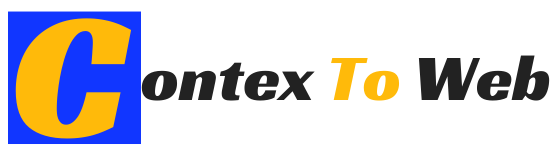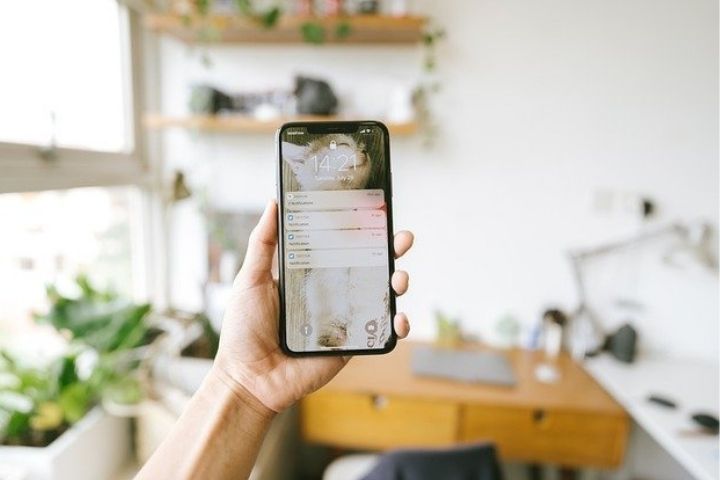Privacy is something that has become essential in recent years due to the large amount of information we store on our electronic devices, even more so on mobiles such as the iPhone. That is why it is not surprising the large number of tools and functions that manufacturers and developers of operating systems such as iOS make available to users to preserve their information. An example of this is the famous lock screen, but what about notifications?
The lock screen on an iPhone prevents access to your data and information to anyone who does not know the security code, however, in the event that we have activated the notifications of our apps , they will show content from inside such as messages, emails, calendar meetings etc, directly on the lock screen.
In these cases, any user who has physical access to your iPhone, will be able to read the content of the notifications even without knowing the unlock code of the iOS device . Many of you would say that the best solution for this is to completely deactivate notifications , or to configure these notifications so that their content is not displayed, in this way we would get to know when we receive a message or new content in our apps without having it displayed on the lock screen.
These two options still do not convince many users since to know the content of the notification received on their iPhone with iOS, they will have to unlock the device and access the app that displays the notification. The worst thing about this is that the notification can be from a Spam email and therefore the time spent unlocking and accessing the app is a waste of time.
Well, iOS offers a third option that allows you to receive hidden notifications on the screen of your iPhone whose content can be viewed only by means of your fingerprint, which means that you will be able to know the content of said notification from the lock screen of your iOS device. Many think that this function is only available for iPhone X but the truth is that any device with iOS 11 and 10 will be able to use Hidden Notifications on the lock screen . Here’s how to do it:
How To Hide The Content Of Notifications On The iPhone Lock Screen And Show It With Your Fingerprint.
All you have to do is go to the Settings app of your iOS device, in this case iPhone. Once here, first of all we will have to go to the Notifications option, inside which you will find the option Show previews in which you will have to click. This will give you access to a new screen in which you must activate the option: If it is unlocked .
Once this function is activated, we must go back to return to the main screen of the iOS Settings. This time we will have to look for the General configuration option for line followed by selecting the Accessibility option. Once on this screen you will have to deactivate the switch next to the option Place your finger to open.
Also Read : All You Need To Know About Startup’s Marketing Strategies
Now we can leave the Settings and our iPhone will be fully configured. From this moment when we receive a notification with our iPhone blocked we will be able to see the app in which we have received said notification, however we will not be able to see its content.
To proceed to this visualization we will have to place the finger on the fingerprint reader (without pressing), this will automatically make the content of the notification be displayed automatically without the need to unlock the iOS device. You should also bear in mind that from now on if you want to unlock your iPhone it will not be enough to put your finger on the Touch ID but you will also have to press the Home button.
Without a doubt, this is the best possible configuration for notifications on iPhone since it allows you to keep your privacy safe as well as allowing you a fairly high functionality. This feature is perfect for all users who don’t want their boyfriend or girlfriend to read WhatsApp messages on their iPhone locked screen through notifications. Now your partner will not be able to read the notifications of WhatsApp or any other app from the lock screen of your iPhone. However, you will be able to see the content of the notifications just by placing your finger on the start button (Touch ID)