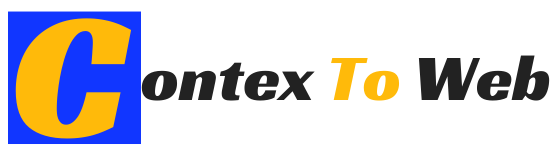In this article, we’re discussing Portfolio Management in detail.
Table of Contents
What Are Portfolio Management Securities for?
The Securities Portfolio management application allows the automatic transfer of portfolio data to Renta Web. These data will be obtained automatically through Informative returns 189 and 198 and may be edited by the taxpayer in the application.
Access to the application
Access is available on the procedure page for form 100 in the Electronic Office, in the “Help Services” section.
There are 3 versions:
- Securities Portfolio Management in its own name, accessed with an electronic certificate, Cl @ ve or the Income reference.
- Securities portfolio for proxies, who must access with electronic certificate or Cl @ ve PIN.
- Securities portfolio for collaborators, who must identify themselves with an electronic certificate and provide the owner’s Income reference.
For more information on obtaining the reference, you can consult the following help, ” How to obtain the Income reference through the RENØ service “.
Securities Portfolio Interface
Once you have selected how to identify yourself, you will access the main screen of the application, divided into several panels: “Values” , “Grouping” and “Operations” . It also has a series of options to access the help of the Securities Portfolio, video tutorials of the application and the legend of symbols that identify the status of operations, groupings and securities.
In the “Values” panel , each security is displayed with the different existing groupings, which reflect the percentage of ownership.
If you want to register a security, press the “New value” button and provide the NIF or ISIN of the security and a description. Press the “Save” button.
If the value detail is accessed, you can edit the information or delete the value. In addition, the groupings of the value will be displayed and from the “New grouping” button, groupings can be added to the value if there are shares of the same value but in a different percentage.
In this case, a description of the grouping and the percentage of ownership must be provided. Then press the “Save” button.
Likewise, from the details of a “Group” , operations can be registered or modified operations that were already loaded in the Securities Portfolio.
To register a transaction, press the “New transaction” button and fill in the transaction type, transaction date, market code, source code, number of securities and amount. Press “Save” to save the log.
To modify an operation, in the “Operations” table , click on the record and the fields will be loaded. Type or drop down each field to edit it. If you want to delete the operation, press the “Delete” button.
Note: The values, groupings, and features that you delete cannot be recovered.
Types Of Operations
The information that will be initially loaded into the application will be that collected in models 189 and 198.
You can identify the status of operations using the following icons:
- Green circle with check mark: correct operation.
- Unmarked yellow circle: operation to review. The notices may or may not be corrected, since the transfer to Renta WEB is allowed.
- Red circle with cross: wrong operation, which must be corrected to make the portfolio consistent and thus be able to transfer the data to Renta WEB.
A wrong operation also invalidates the pool and the value to which it belongs. To make the portfolio consistent and that the data can be transferred to Renta WEB, it is advisable to correct the first incorrect operation, since it can automatically make the rest of the operations validated.
By accessing the details of the operation, you will be able to check which error is detected.
Also Read : All You Need To Know About Collaboration Software
Results
Once the introduction and review of data in the portfolio has been completed, from the “Results” button you can check the acquisition and transfer values calculated for the 2018, 2019 and 2020 financial years.
Select the exercise and click “See Results”
Synchronization with Renta WEB
In order for the data to be transferred from the Securities Portfolio to the Renta WEB, in addition to being a consistent portfolio, it is necessary that the corresponding box is checked in section F2 of your return, which may be marked by default depending on the tax data or it will be the taxpayer himself who chooses or not to mark it.
If it is detected that for that NIF there have been changes in the Securities Portfolio, both applications are synchronized and the data is transferred to the tax return.
Also Read : All You Need To Know About CRM